 Loading... Please wait...
Loading... Please wait...Categories
The R4 3DS Newsletter
- Home
- R4 3DS Add Games To Your R4
R4 3DS Add Games To Your R4
We get a lot of emails from customers on how to add games to the r4 3ds. Thankfully this process is really quick and easy. I think sometimes people over complicate it, and expect to have to do much more than is actually necessary in order to load and play games on their R4 3DS card. This is exactly why we decided to make our very quick and easy tutorial so that the process of adding games to your R4 3DS doesn't cause any confusion.
R4 3DS Add Games You Can Start To Play Right Away.
The very first thing you'll need to do of course is to go and download the latest firmware files from our firmware section so that you can get the menu up and running on your r4 3ds card. We do have a whole section on how to setup your cards, so that you have the newest firmware and can be up and running right away.
In order to get the R4 3DS card to work and to be recognized by the Nintendo 3DS and Nintendo 3DS XL, you'll first need to install the firmware kernel. You will have to first download the R4 3DS Firmware we have on our site. Now just follow the steps below in order to install the firmware on to your R4 3DS card.
1. First things first. You'll have to Download the latest R4 3DS kernel to your computer. We have it available as a ZIP or a RAR file for your convenience.
2. Unzip the file, and you will have 3 differed files in the archive. They are: "moonmemo", "moonshl2", "R4iMenu' and "r4.dat".
( R4.DAT for game play, Moonshl2 for video play, R4iMenu for DIY Interface function)
3. Connect the MicroSD card to the computer through the USB reader. We've included a US Reader Writer for your micor SD card with your R4 3DS. You'll need this to plug the micro SD card in to the reader and then connect it to your computer.
4. Copy all the 4 files to the root directory of the MicroSD card..
Attention: There's really only one way to insert the micro SD card in to your R4 3DS. The MicroSD card should be insert to R4 3DS card correctly. The front side of MicroSD card must match back side of R4 3DS card. It's opposite to what you would think, but it can only be inserted with the front of the micro SD card pointing to the back of the R4 3DS itself.
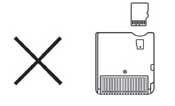
You can now go to our 3DS homebrew section (or any other site that you find that has the games, apps and emulators you wish to play) and download some games. Most of the games, apps and emulators will come zipped up, or compressed using winRar. You need to download the games, apps or emulators you want to load and play. once downloaded, you'll need to decompress them and get them in to the correct file format, which means that you need to copy the gamename.nds file(s) over to your micro SD card. You can create a folder that is called GAMES in the root of your micro SD card to copy and paste all of your games, apps and emulators in to.
Now the kernel and games are already put into the TF card, R4 3DS card setup process is finished. Insert the MicroSD card to R4 3DS and and put R4 card to Nintendo 3DS/DSi or DS console. Power on the console, to play games or your other media.
You can watch and learn how to setup your R4 3DS from the video below. It is a video guide to what we've tried to explain in writing above. Please note that this video was created by one of our customers and we're showing it here in an effort to make the process of adding games to your R4 3DS card as easy as possible.




