 Loading... Please wait...
Loading... Please wait...Categories
The R4 3DS Newsletter
- Home
- How to Fix The Slow Nintendo Switch Wifi
How to Fix The Slow Nintendo Switch Wifi
The Nintendo Switch is, unfortunately, known for some poor wifi and some connection issues. Now, it may not always be the fault of the Nintendo Switch itself as sometimes you have to contend with a poor wifi signal to begin with or a router that just doesn't pass the muster for larger homes or apartments.
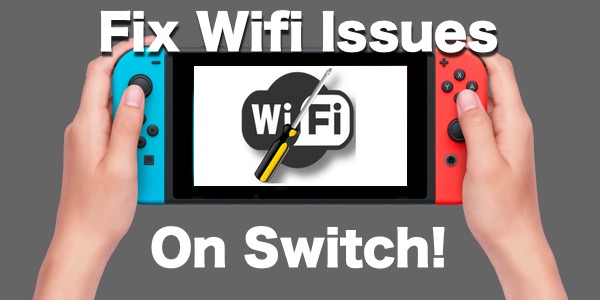 So we though we would share 3 tips on what you can do to try and improve the Wifi on your Nintendo Switch.
So we though we would share 3 tips on what you can do to try and improve the Wifi on your Nintendo Switch.
We wanted to share these tips to show you all how we fixed the WiFi speeds on our Nintendo Switch system. We do this hoping that it will help others and stop those annoying disconnections that tend to happen.
So here is what we did to improve my speed to 65 down and 35 up. Still not quite as good as we had wanted, but it’s a huge improvement.
-
Connected switch to a 5ghz network instead of 2.4. This helped improve the speed a little. - The 5ghz wifi is available on all dual band routers. While it doesn't have the same range or go through walls as well as the 2.4ghz signal, it does increase your speeds. What it lacks in signal distance it makes up for with a very noticeable speed increase and far less interference. Most routers
-
Change the mtu to 1500 instead of the default 1400. This also improved our speeds slightly. This is also quite an easy thing to try, and we will have the step by step directions on how to adjust this setting on your Switch at the end of this post.
-
And finally, you can try and change the primary and secondary dns on the switch to googles dns servers. These are 8.8.8.8 and 8.8.4.4. This was the step that helped the most. Over doubling the WiFi speed of my switch.
We do hope this helps some of our visitors. As stated at the start of this article, it really does depend on the Wifi Signal you are actually starting with. If you have a poor signal or your router isn't very powerful, you should not expect to have a massive increase in speeds.
And finally, to change the MTY on your Switch, complete these steps
|



