 Loading... Please wait...
Loading... Please wait...Categories
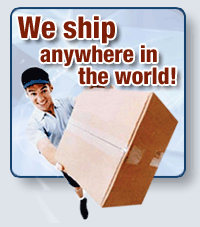
The R4 3DS Newsletter
- Home
- R4 3DS Setup
- R4 3DS Card Setup
R4 3DS Card Setup
The R4 3DS Card, sometimes called the R4i 3DS SDHC Card is one of the very first cards that worked on the Nintendo 3DS. Check the package you received and make sure to download the firmware for your card. You can often take a look at the sticker on the card, and compare it to the R4 3DS firmware files we have on our firmware page. Once you have the firmware file, you may need to download the shareware version of WinRar or 7-zip. Both of which will uncompress the archive for you and put it in a folder on your PC or Mac.

Here's where you have to really be careful. Most of the time when you uncompress and archive, it wil create a folder that has the exact same name as the archive itself. For exmaple, if the file we have is called R4 3DS Firmware.rar then by default, most of the programs will create a folder called R4 3DS Firmware, and in that folder will be a different set of files and folders. Most people copy the folder over as it is, and keep all of the seperate files and folders in there and then put the micro SD in to their R4 and try to run it. Often this will bring up the LOADING screen, and simply won't work.
You need to take each of the files and folders WITHIN that actual folder, and copy them over to the root of your micro SD Card. By ROOT, we mean the main section of your micro SD. No other folder names or files should be present. You would just copy over the firmware files and be up and runing. Below you can see a screenshot of what your micro SD card should look like when you have copied all of the files and folders over to the micro SD. These are the only files and folders you should see when you first click on your micro SD Card from My Computer on your PC or Finder on your MAC.
You'll notice we have already included MoonShell for you, so that you can enjoy your media and music right from the start.
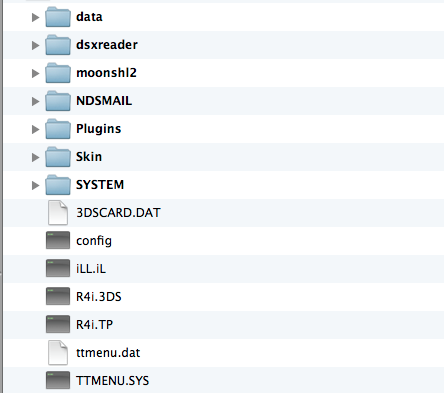
- 1. Insert your memory card to the card reader that you can get from the Pack R4i 3DS.
- 2. Insert the card reader to your computer.
- 3. Format the card by right-clicking on it and selecting “Format.”
- Note: Click on “Start” that you can find at the left corner on the bottom of your screen, click on “My Computer” and then right-click on the memory card icon.
- 4. Select “FAT 32” and get the check mark off the “Quick format” option then click “Start.”
- 5. Download only the latest version of R4i SDHC 3DS English or the regional language pack you would like to install.
- 6. Unzip the folder. Do a right-click on it and select “Extract.”
- Note: The extraction process needs winrar or winzip.
- (Expect to find files called moonmemo, R4iMenu, moonshl2, R4-‘date’_
- 7. Select all these items and copy them. Note: Click-drag all four elements, right-click on them and select “Copy.”
- 8. Copy all the files to your memory card.
Note: Right-click on its icon and select “Paste.” - 9. Eject the memory card and insert it into the R4 3DS.



