 Loading... Please wait...
Loading... Please wait...Categories
The R4 3DS Newsletter
- Home
- R4 3DS Update Patch
R4 3DS Update Patch
All of our R4 3DS cards get updated - and they get updated for free. There is no charge for any of the firmware kernel updates we release for the R4. In most cases all you have to do to update the R4 3DS is to download and copy the newest firmware files over to the micro SD card that you currently use with your card. However, in some cases you need to not only install the new firmware, but also get our special R4 3DS update patch. This update patch is different from the r4 firmware files themselves. They actually write to the processor chip in the R4 and update the internal firmware compatibility kernel to allow newer updates to work.
That is the case with the 3DS 7.1.0 and the new 3DS 7.2.0 updates. If you are already using your R4 3DS card on a 3DS, 3DS XL or 2DS system running 7.1.0-14 or higher, then your card has received the update patch already. This set of instructions are intended for people that are currently still running a lower version of their 3DS system software, and need to apply the patch in order to allow the use of our newest firmware which supports both the 7.1.0 and the 7.2.0 updates.
R4 3DS Update Patch - What is it exactly?
The update patcher isn't so much a patch, as it is an actual re-programming of the main r4 chip inside the card itself. With the patch, your r4 will now be able to utilize the new features and functions as well as compatibility that we have built in to the latest firmware version. In fact, you will have to load and run this updater in order to allow your R4 to even load the latest firmware files. That's why it's so important that you do the update first, prior to installing the new firmware we have available.
Do I have to do an update patch ever time a new firmware is released?
Absolutely not. In fact, we try to avoid any extra steps - unless absolutely needed - when new firmware files are released. The update patch is only needed when there are some significant changes that require the R4 3DS update itself. In most cases, unless a major new system software version for the 3DS is released, all you will have to do is copy and paste the newest firmware files to your micro SD card that you use with your R4, and you will have the new compatibility and new features.
It doesn't take long to do this, and the steps are easy to follow and can't really be messed up. However, we've put together the step by step instructions below for those of you that may have just gotten your R4 and have never had to do any sort of updating at all. And so, without further delay, read on for the quick instructions below. The instructions below are for our R4 3DS Dual Core and R4 3DS RTS Cards. The steps are virtually identical to those you would do if you were updating your regular R4 3DS Red Box / RTS version, but the menu screen and what you see on your 3DS will be different.
Step 1: Download the R4 3DS update Patcher.
The very first thing you need to do is download the update patcher from our R4 3DS firmware section. You can find it on the top menu of this website.
You will now have 2 files and a folder that were extracted from that archive. You need to copy both of those files and the folder to the micro SD card you plan to use to update your R4. You can use the handy USB Reader / Writer to plug you micro SD in to your PC and use it as a removeable drive. Now simply copy / paste or drag and drop the folder and files over to the micro SD card.
Once you've put all of the required files / folder on your micro SD Card, you need to remove it from the USB Reader and put it in to your R4 3DS card, plug that in to your 3DS, 3DS XL or 2DS system and power up your console.
Step 2: Load the R4 Patcher
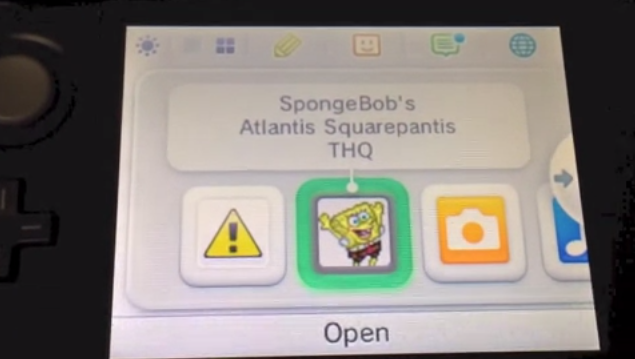
You'll see the icon above, which is what you will have to select to load in to the R4 menu.
Step 3: Select and Load The Actual R4 3DS iWriter / Patcher file
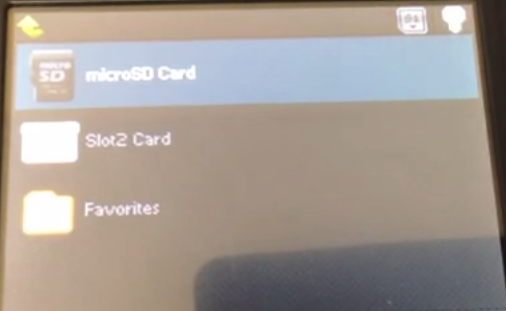
Select the micro SD card as the location from which you want to load. Your menu may look slightly different, depending on whether or not you've selected a different theme to use on your R4 3DS Menu.
Step 4: Select and Load The fwUpdateAll_V7.00.nds file.
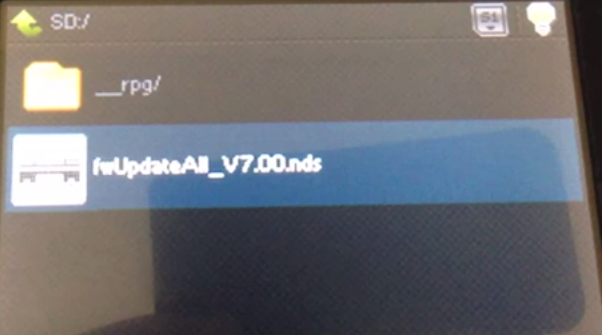
Once you load the file, you'll be greeted with the following screen, which essentially just tells you that you are loading the R4i Flash Writer, which is the R4 Update Patch software.

Step 5: Select YES to run the update Patch
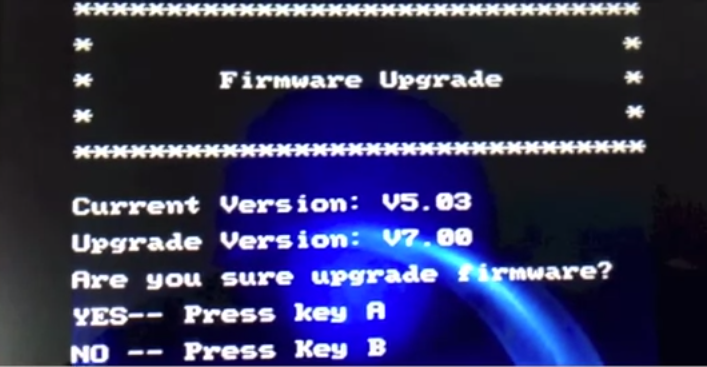
The screen above is the Firmware Upgrade screen. Here you will see the current version of the R4 firmware itself (the firmware of the actual Card, and not the firmware files you would normally download) which as you can see is currently at v5.03. Chances are your current firmware will be at that very same version - unless you haven't updated your R4 in quite a long while.
Here you will want to Press the A button, in order to beging the firmware patch. It is very important that either your console is plugged in to an AC outlet or that the battery remaining on your console is at least at 50% full / half full. If the system is not plugged in and your 3DS battery is low, it may turn off and stop the update process, which will in turn lead to potentially ruining your R4 as the firmware will be deleted and re-written. Like anyting, if the firmware write can't finish or is interrupted, you run the risk of having a dead R4 that won't work anymore. We advise everyone to plug in their console during this process.
Once you start the update, you will see the screen below, with the Programming status bar, or periods, growing and growing as the firmware is being written. It DOES take anywhere from 3-10 minutes to complete, depending on what version you are currently running on your R4. We say this so that you won't worry if it seems to be taking a long time without any update on the progress bar... don't worry - it's working!
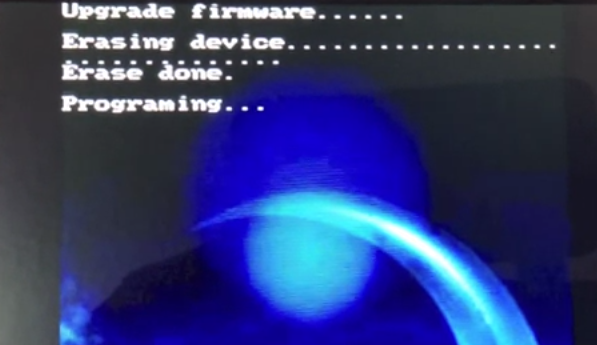
Once completed, you will see the screen change from programming to FINISHED. At this point, you can turn off your console and restart it. Load up to the main R4 menu once again to finish the update. You won't have to do anything here. It just needs to turn on and load up in to the R4 menu, and it will be completed. All that is left for you to do now is to download the newest version of the actual R4 3DS firmware, and install it on your micro SD card. The video below shows the entire process from start to finish, and we recommend you watch it once before updating the card if you still feel unsure as to how to do it after reading these instructions.



